How to Create 3D Models with 3D AI Studio: Introduction
Updated on April 01, 2024
By Jan Hammer
If you're looking to create amazing 3D elements, 3D AI Studio is your best bet. This guide will walk you through each step of using 3D AI Studio. It's simple to use and offers unique templates, making it perfect for both newbies and experienced professionals. Can't wait to turn your creative ideas into actual 3D models? Let's jump right in!
Whether youre a game developer, a graphic designer, or just a tech enthusiast, 3D AI Studio can help you bring your ideas to life in three dimensions. In this post, we will explore how you can get started generating 3D Models for free with the help of 3D AI Studio.
1. Introduction
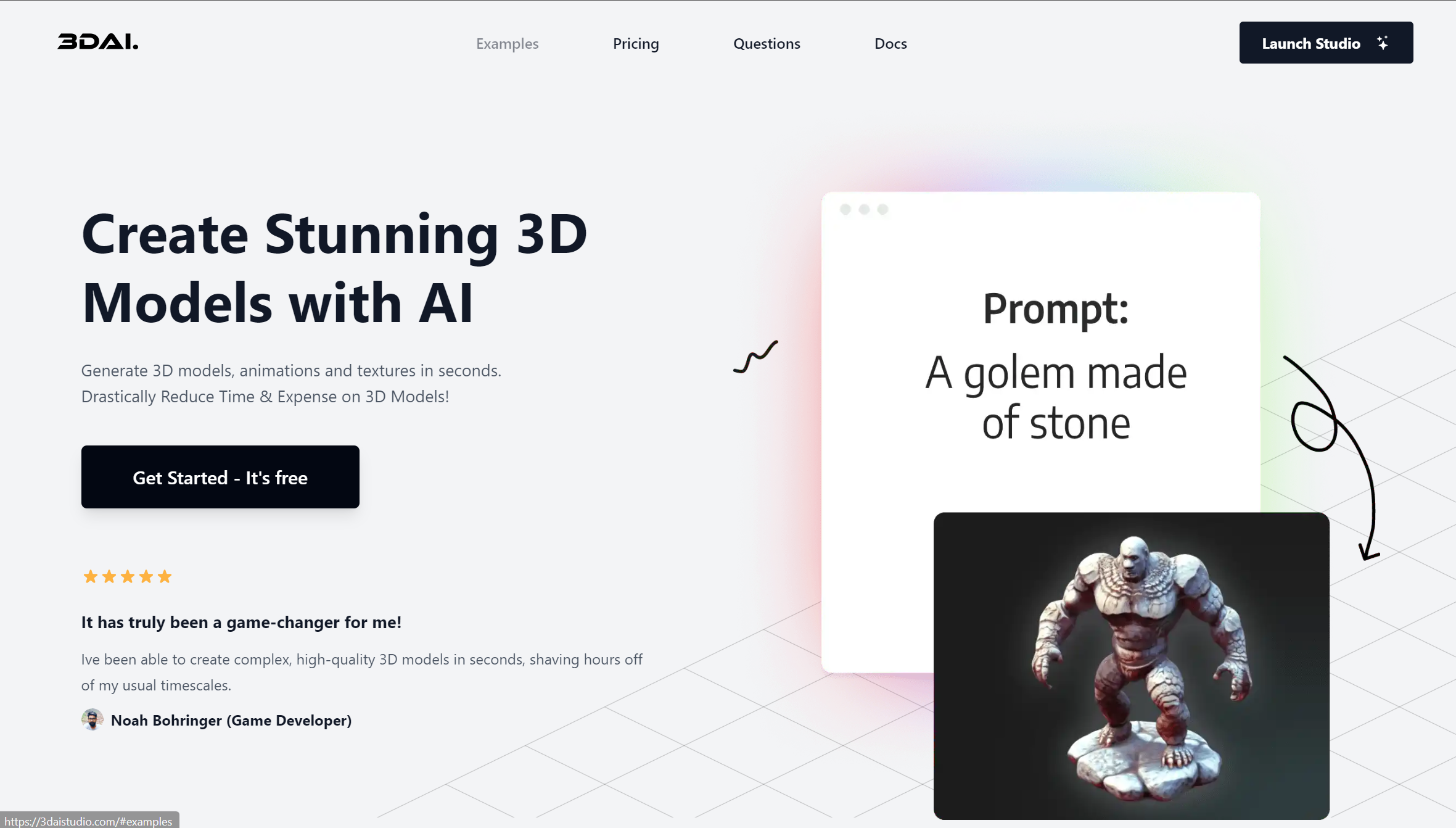
Explore 3D AI STUDIO, a user-friendly software that revolutionizes the creation of 3D images. With 3D AI Studio, you can swiftly produce lifelike, high-quality 3D assets and environments. Whether you're a beginner or an expert, our platform simplifies the 3D modeling process, making it quick, efficient, and accessible to all. Discover how you can enhance your asset production with our cutting-edge technology at 3DAIStudio.com.
Let's kick off with a practical example. We'll walk you through how to turn a simple text description into a detailed 3D model using AI technology. This example is designed to show you the straightforward process and impressive results you can achieve with text-to-3D model generation.
Begin with crafting a straightforward prompt for our 3D model: 'Elephant, sitting, Photorealistic.' This simple instruction sets the stage for our AI to work its magic. You put it in here:
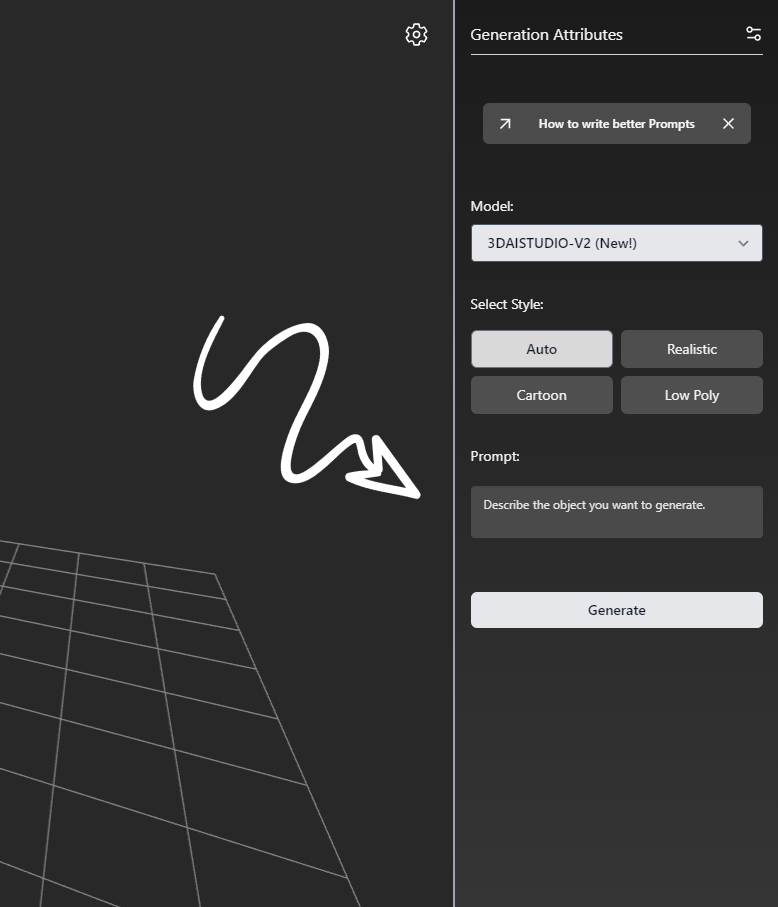
Just 10 seconds later, thanks to AI's capabilities, we have a photorealistic 3D model of a sitting elephant ready to marvel at.
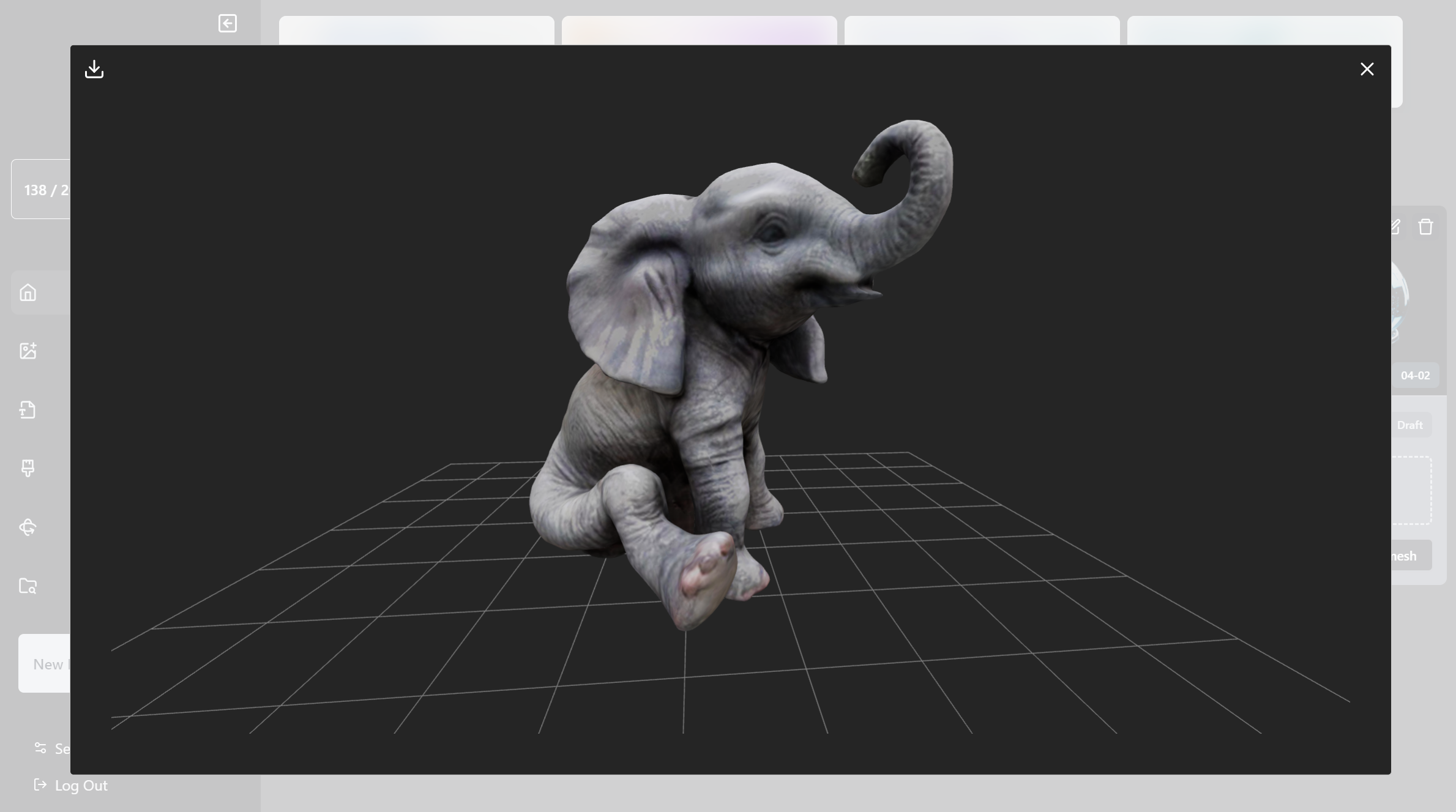
2. Unleash Your Creativity with the Library
One of the standout features of 3D AI Studio is the Library. This tool provides an excellent starting point for your creativity:
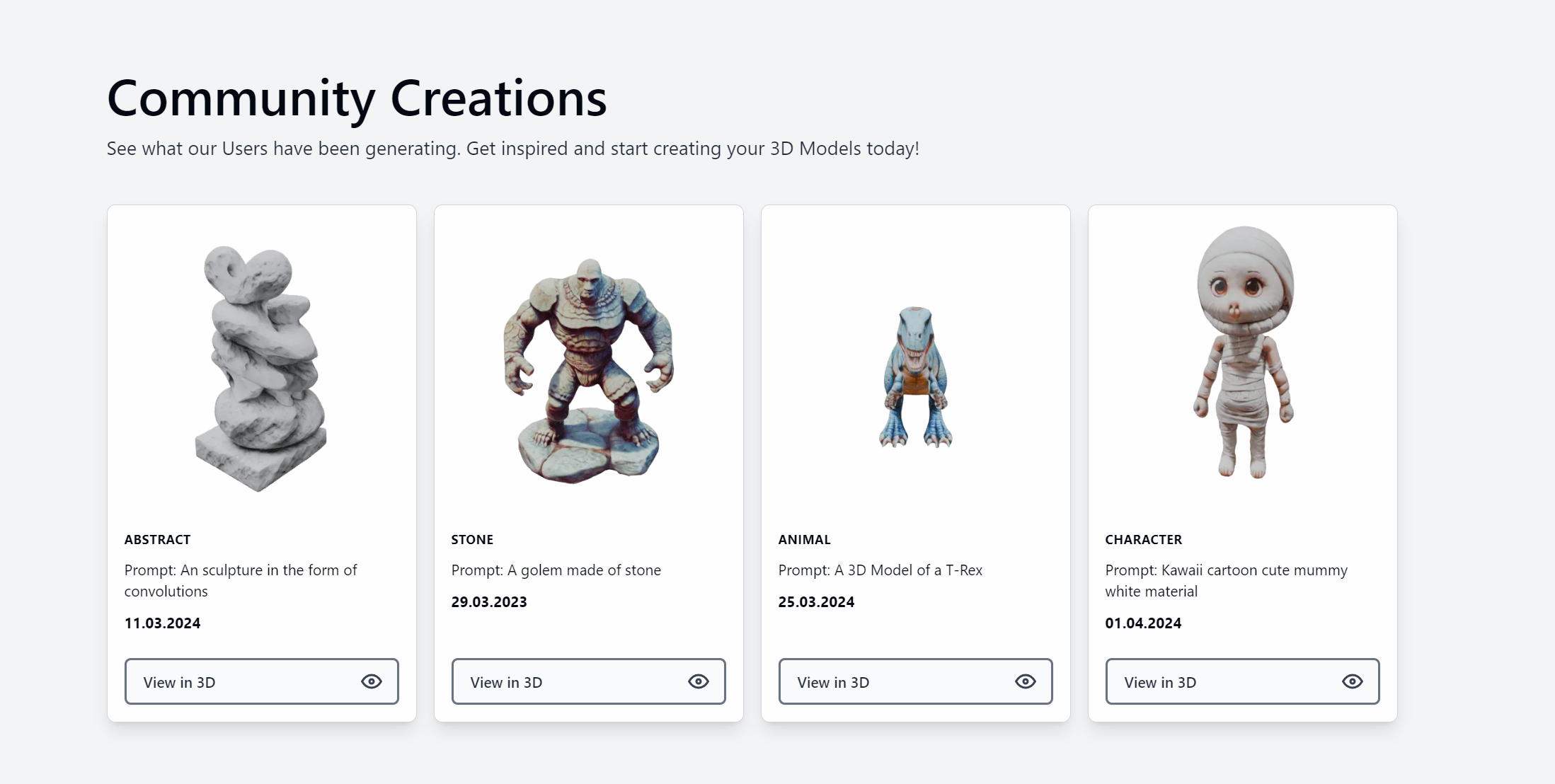
High Quality 3D Library with AI inside of 3D AI Studio
3. Adding the Finishing Touches
Once you've crafted your ideal 3D model, it's time to add the finishing touches:
I. Materials and Colors
Go to the Texture Generation area to test out various colors and textures. You can alter the look of your model by picking striking, bright colors, or opting for more low-key shades.
II. Realtime
As you tweak your design, the 3D model's shape will instantly show your changes. This helpful tool lets you see the effects of your adjustments right away, guiding every decision you make.:
III. Export
When you're happy with your 3D model, simply select it and hit the 'Export' button. You can then choose how you'd like to save your creation - options include the GLB or OBJ formats.
4. Conclusion
3D AI Studio is an easy-to-use web app that helps you make 3D models. Both professional designers and beginners will find this platform useful and flexible. After going through this guide, you'll be all set to create stunning 3D projects that grab attention and inspire.
So why wait? Start your creative journey with 3D AI Studio today!
You can try the toolHERE
Generate 3D Models
Use AI to supercharge your workflow!
Begin Your Journey: Zero Cost, Zero Obligation!
Related Posts
You might also like:
Features
- Image to 3D
- Text to 3D
- Image AI Studio
- Texture AI
- Community Creations