Crafting a 3D Medieval House: A Step-by-Step Guide with 3D AI Studio
Bringing history to life through 3D modeling is an exciting endeavor, and creating a medieval house is a perfect project to start with. In this guide, we'll walk you through the process of crafting a detailed 3D medieval house using 3D AI Studio. Whether you're a game developer, historical recreationist, or 3D enthusiast, this tutorial will help you create a stunning medieval structure with ease.
Step 1: Generate the Base Model
- Visit 3D AI Studio and sign in to your account.
- In the text prompt field, enter "Medieval stone house with thatched roof".
- Click "Generate" and wait for the AI to create your base model.
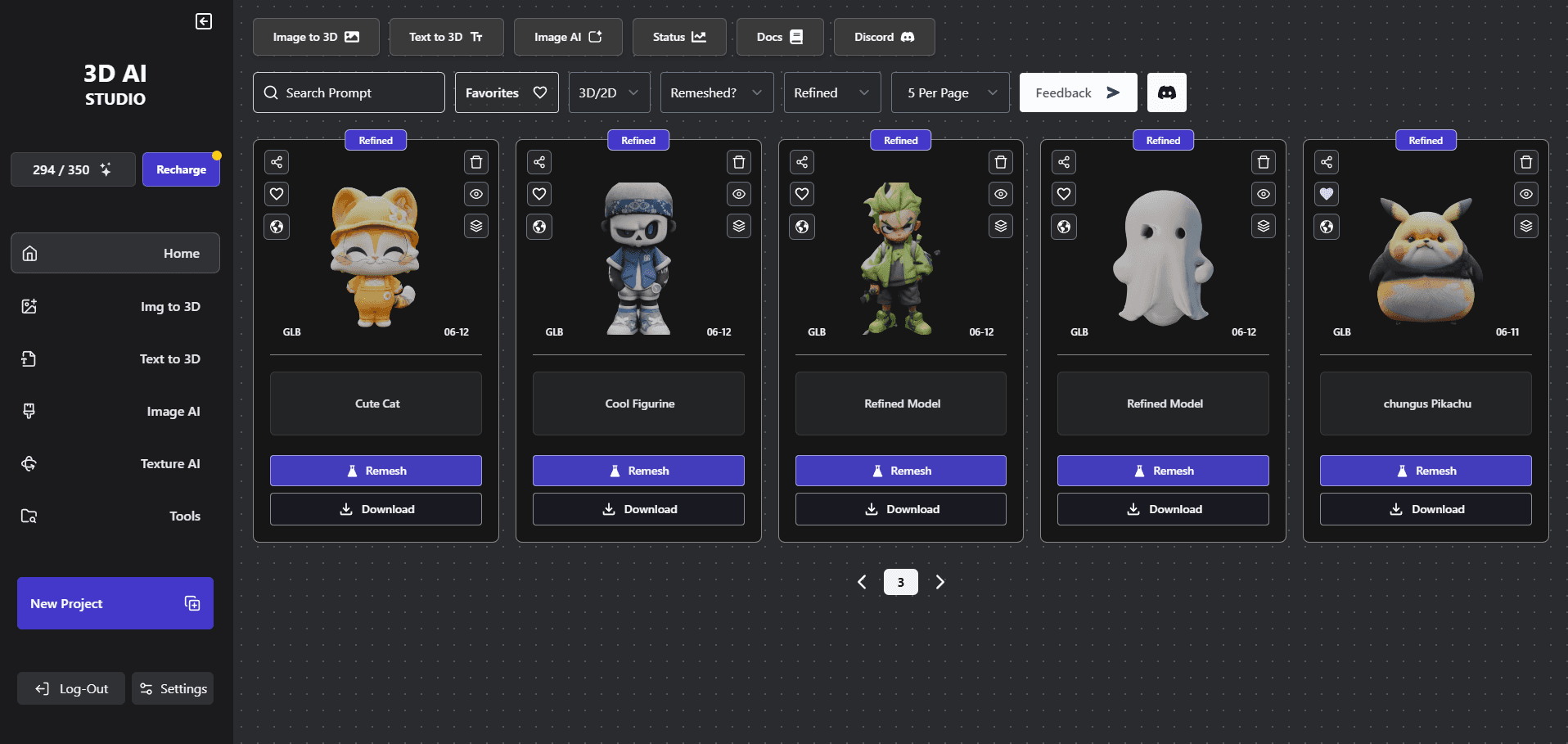
Step 2: Refine the Structure
Once your base model is generated, it's time to refine it:
- Adjust the overall size using the scale sliders.
- Modify the roof angle for a more authentic medieval look.
- Add details like window frames and a wooden door.
Step 3: Add Textures and Materials
3D AI Studio provides various texturing options:
- Apply a stone texture to the walls.
- Add a thatched roof texture.
- Use wood textures for the door and window frames.
Experiment with different textures until you achieve the desired medieval aesthetic.
Step 4: Enhance with Details
To make your medieval house more realistic:
- Add a chimney using the "Add Component" feature.
- Include wooden beams on the exterior for that classic Tudor style.
- Place some vegetation around the base of the house.
Step 5: Create the Surrounding Environment
To set the scene:
- Generate a simple terrain as a base for your house.
- Add elements like a well, fences, or a small garden.
- Place some medieval-style street lamps or torches near the entrance.
Step 6: Lighting and Atmosphere
Proper lighting can dramatically enhance your scene:
- Adjust the global lighting to create a warm, golden-hour effect.
- Add point lights inside the windows to suggest interior illumination.
- Consider adding some fog for a mysterious medieval atmosphere.
Step 7: Optimize and Export
Before finalizing your model:
- Use the LOD (Level of Detail) slider to optimize polygon count.
- Preview your model from different angles to ensure quality.
- Export your medieval house in your preferred format (GLB or OBJ).
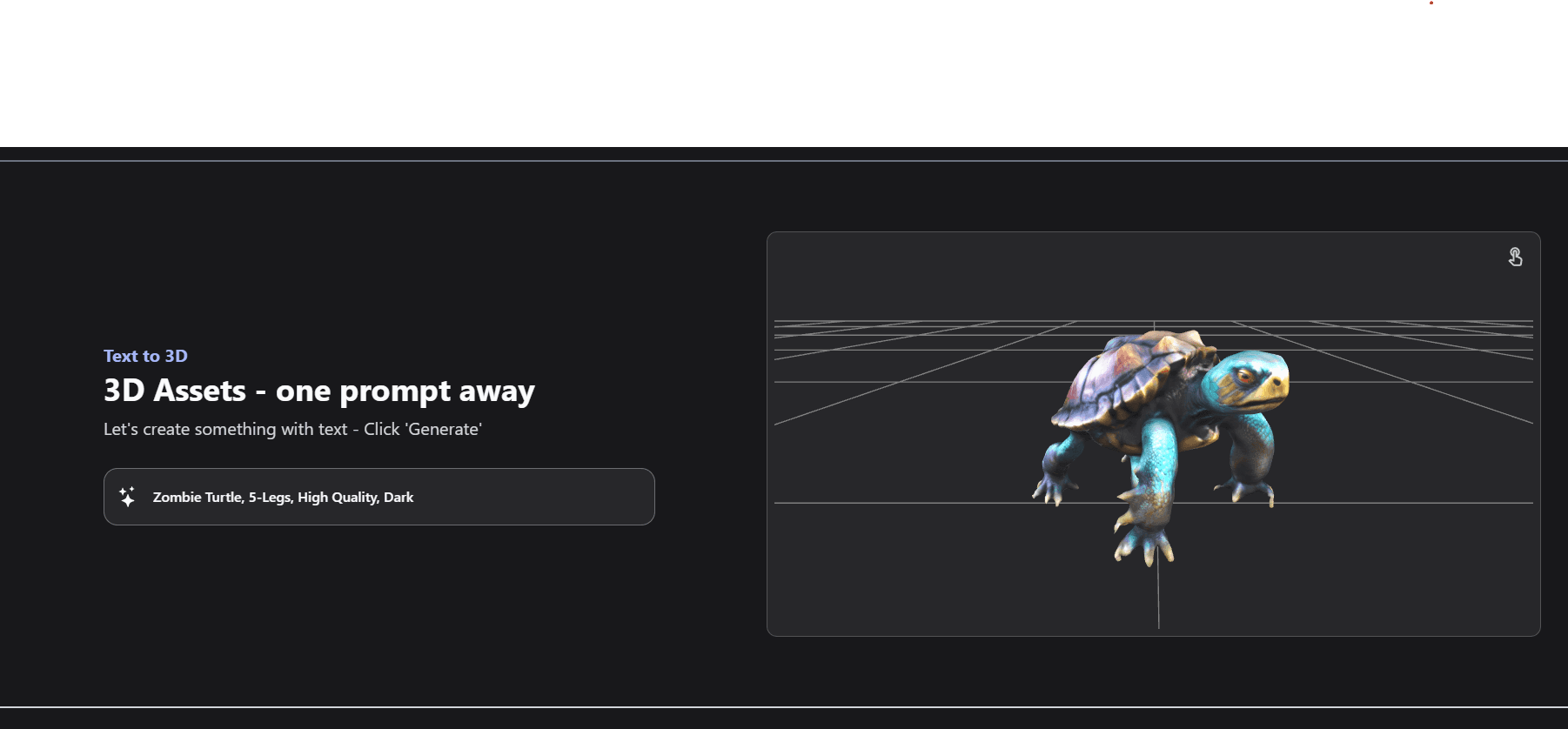
Pro Tips for Creating Medieval Houses
- Research is Key: Look at historical references to ensure authenticity in your design.
- Variation is Natural: Add slight imperfections to make your house look more realistic and lived-in.
- Consider the Era: Medieval architecture varied greatly over time and region. Specify your target period for more accuracy.
- Think About Function: Include elements that reflect medieval life, like storage areas for firewood or a small herb garden.
Expanding Your Medieval World
Once you've mastered creating a single house, why stop there? Use 3D AI Studio to build an entire medieval village:
- Create variations of your house by tweaking the initial prompt.
- Generate complementary structures like a church, tavern, or blacksmith shop.
- Arrange your buildings to form a cohesive village layout.
Conclusion
Creating a 3D medieval house with 3D AI Studio is an exciting journey that combines historical knowledge with modern technology. By following these steps and experimenting with different features, you can create stunning, authentic-looking medieval structures for various applications, from game development to historical recreations.
Remember, the key to great 3D modeling is practice and iteration. Don't be afraid to experiment with different designs and textures until you achieve the perfect medieval aesthetic.
Ready to start your medieval 3D modeling adventure? Head over to 3D AI Studio and begin crafting your own slice of history today!
Generate 3D models with AI
Easily generate custom 3d models in seconds. Try it now and see your creativity come to life effortlessly!