Indie Game Development with 3D AI Studio: From Assets to Marketing
Creating a game as an indie developer requires wearing many hats - from 3D modeling to marketing. This comprehensive guide will show you how to use 3D AI Studio to handle everything from asset creation to promotional materials, significantly reducing your development time and costs.
Part 1: Creating Your Game Assets
Let's start with the foundation - generating your game's 3D assets. Visit 3D AI Studio to begin your asset creation journey.
Character Creation
Characters are often the most challenging assets to create. Using our Text to 3D tool, you can generate base characters quickly:
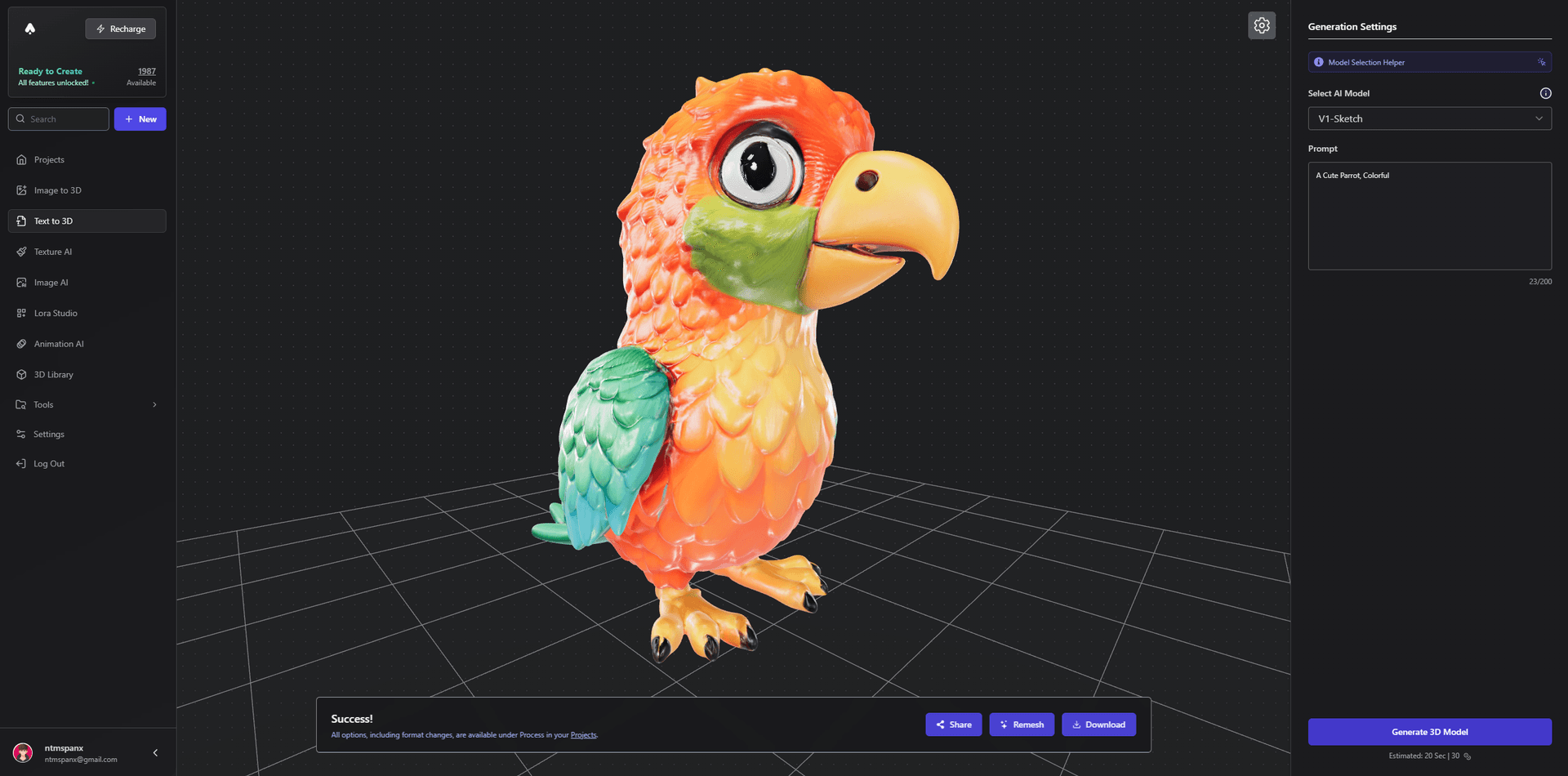
Pro Tips for Character Generation:
- Include style references in your prompts (e.g., "low-poly", "stylized")
- Specify pose and equipment
- Consider character scale for your game
Example prompt: "A stylized warrior character in T-pose, low-poly style, suitable for mobile games, wearing light armor with a sword on back"
Environmental Props
For props and environment pieces, our Image to 3D tool excels:
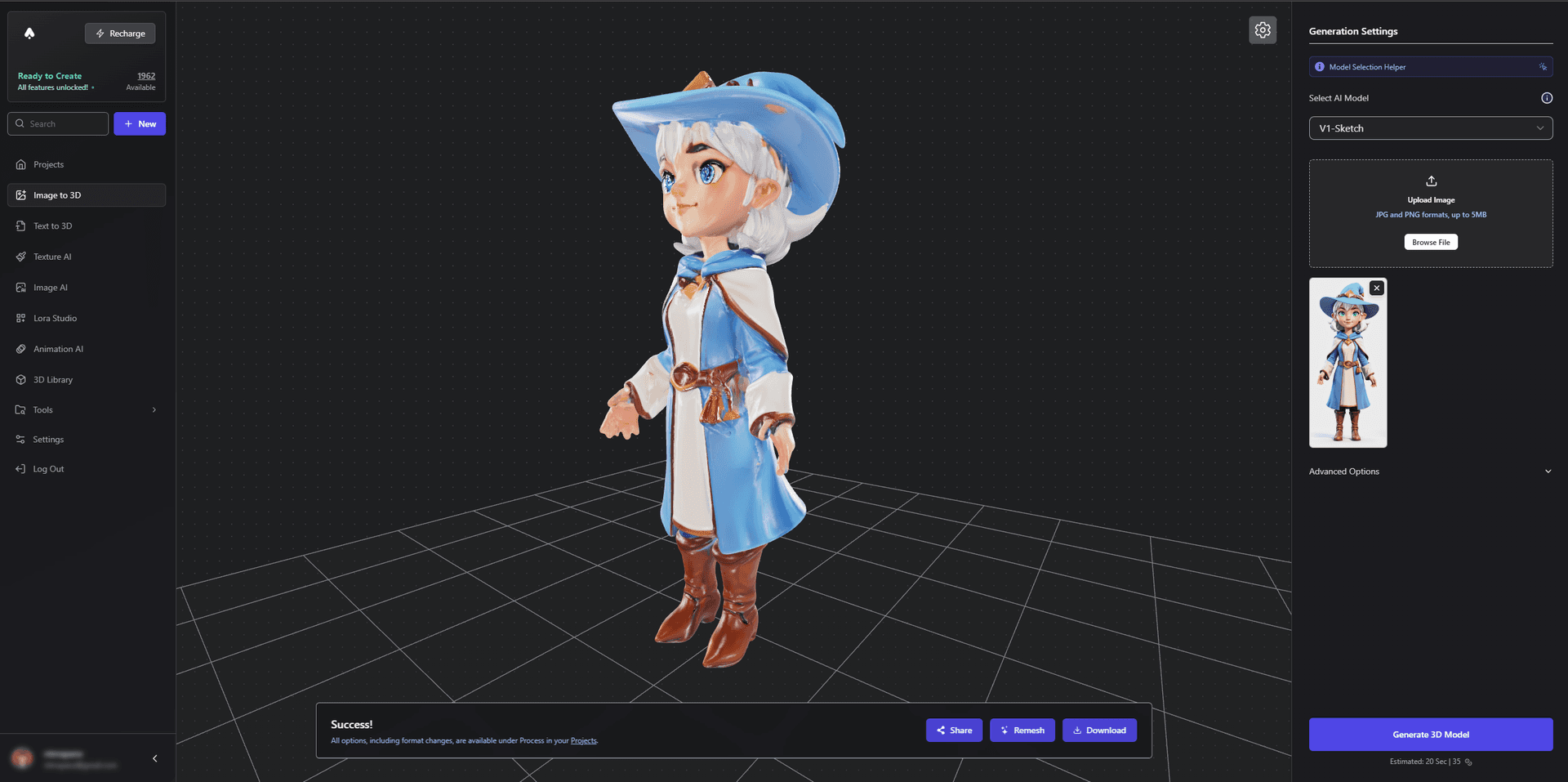
Workflow for prop creation:
- Design or find reference images
- Upload to Image to 3D
- Generate and refine
- Export for game engine
Texture Enhancement
High-quality textures are crucial for game assets. Our Texture Generation tool can create PBR-ready textures:
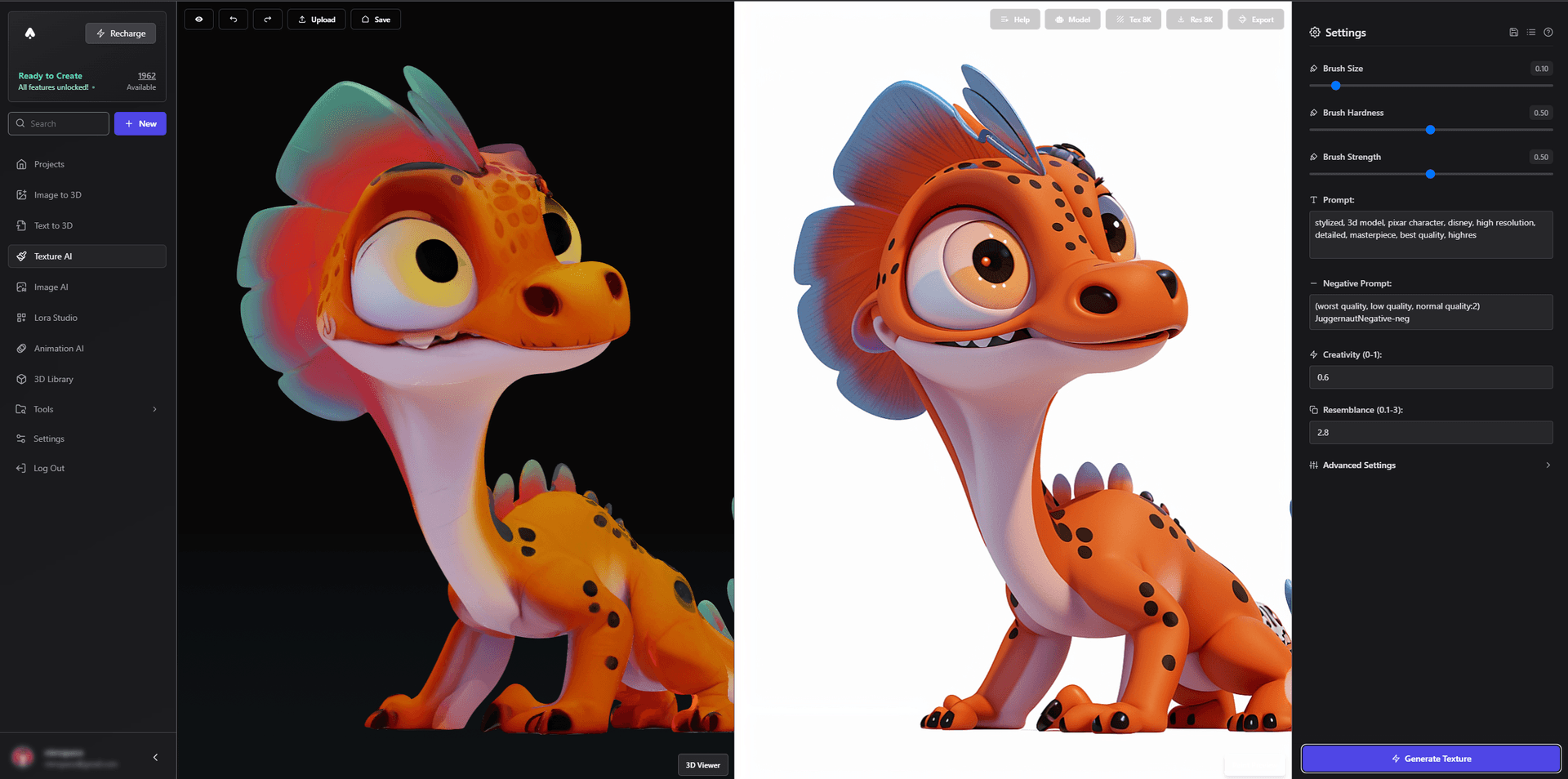
Key texture settings for games:
- Resolution: 1024x1024 for main assets
- PBR maps included
- Optimized for performance
Part 2: Custom Style Training
This is where 3D AI Studio truly shines for indie developers. You can train custom models to match your game's unique style.
Training Your Style Model
Access Lora Studio to begin training:
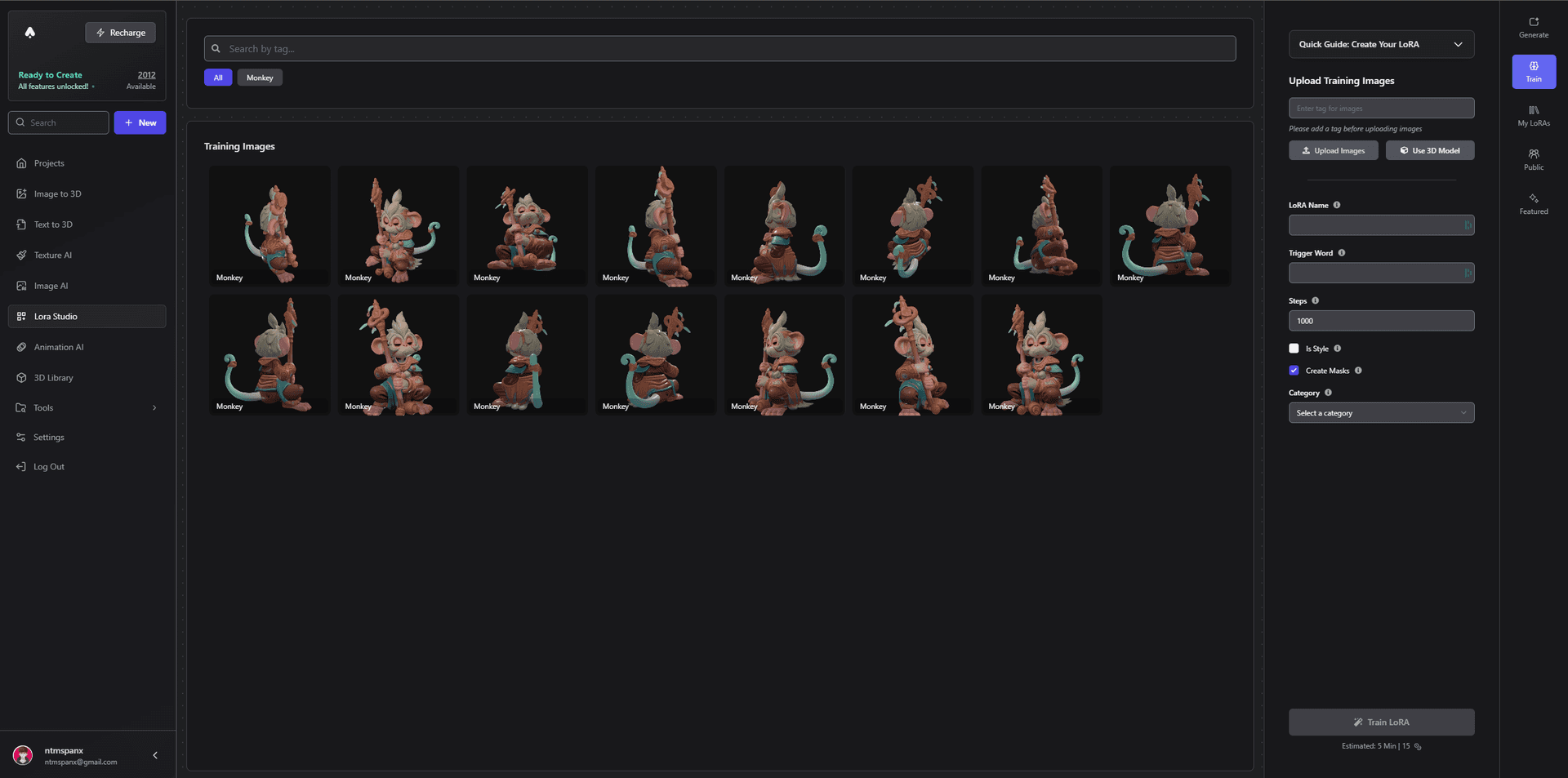
Training process:
- Gather 10-20 examples of your game's style
- Upload to Lora Studio
- Set training parameters
- Wait for training completion (usually 15-30 minutes)
Using Your Custom Model
Once trained, your model can generate:
- Consistent game assets
- Marketing materials
- Promotional art
- Social media content
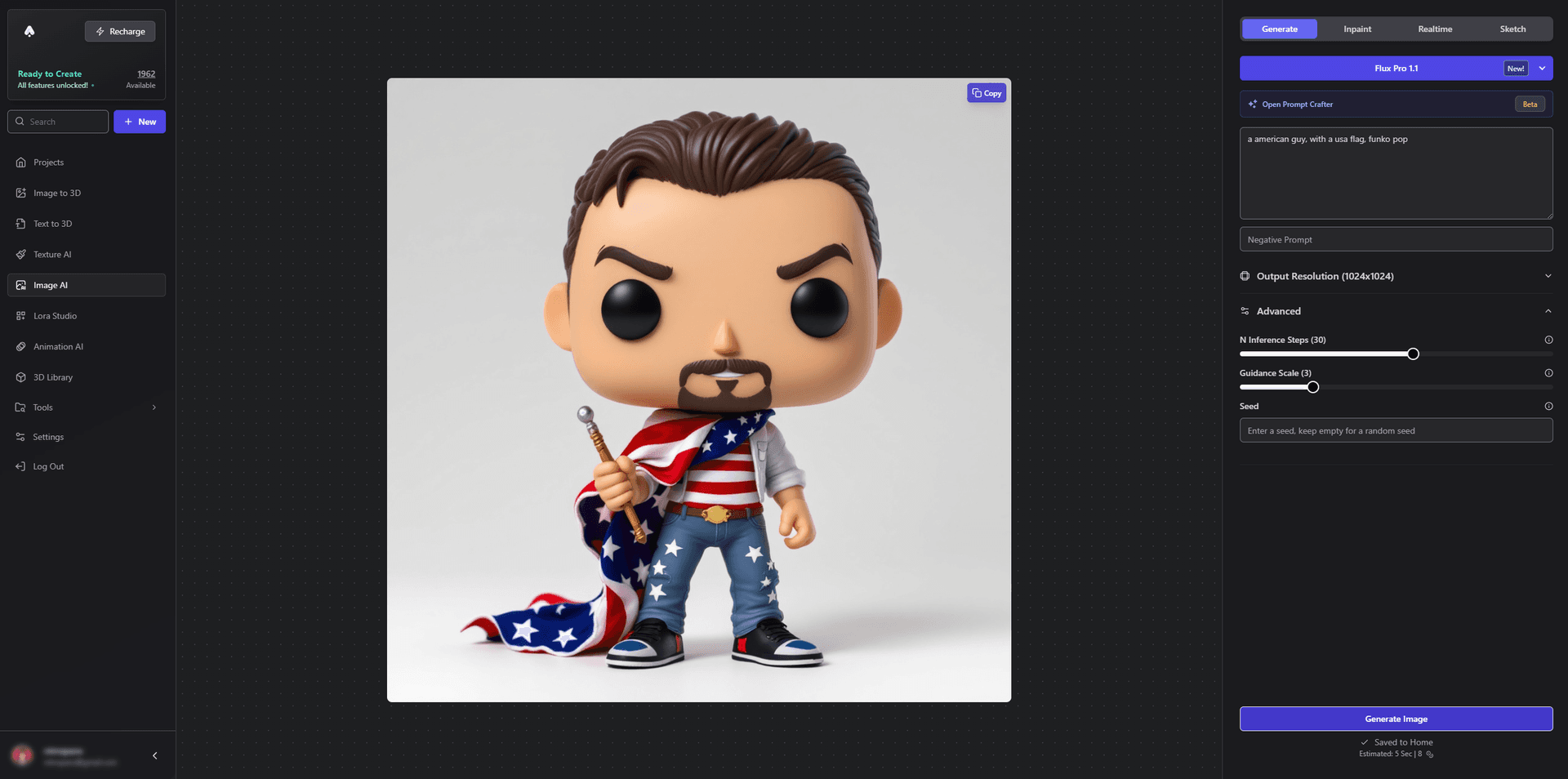
Part 3: Marketing Material Creation
Splash Screens and Promotional Art
Using your trained model with Image Generation:
- Generate eye-catching scenes
- Create app store screenshots
- Design social media banners
- Make promotional posters
Example results from our community:
![]()
Character Portraits and Icons
Generate character art for:
- UI elements
- Character selection screens
- Achievement icons
- Social media posts
![]()
Part 4: Advanced Asset Creation
Weapon and Item Generation
Create detailed game items:

Tips for item generation:
- Include size references
- Specify material properties
- Consider game balance in design
Environment Creation
Generate full environments:
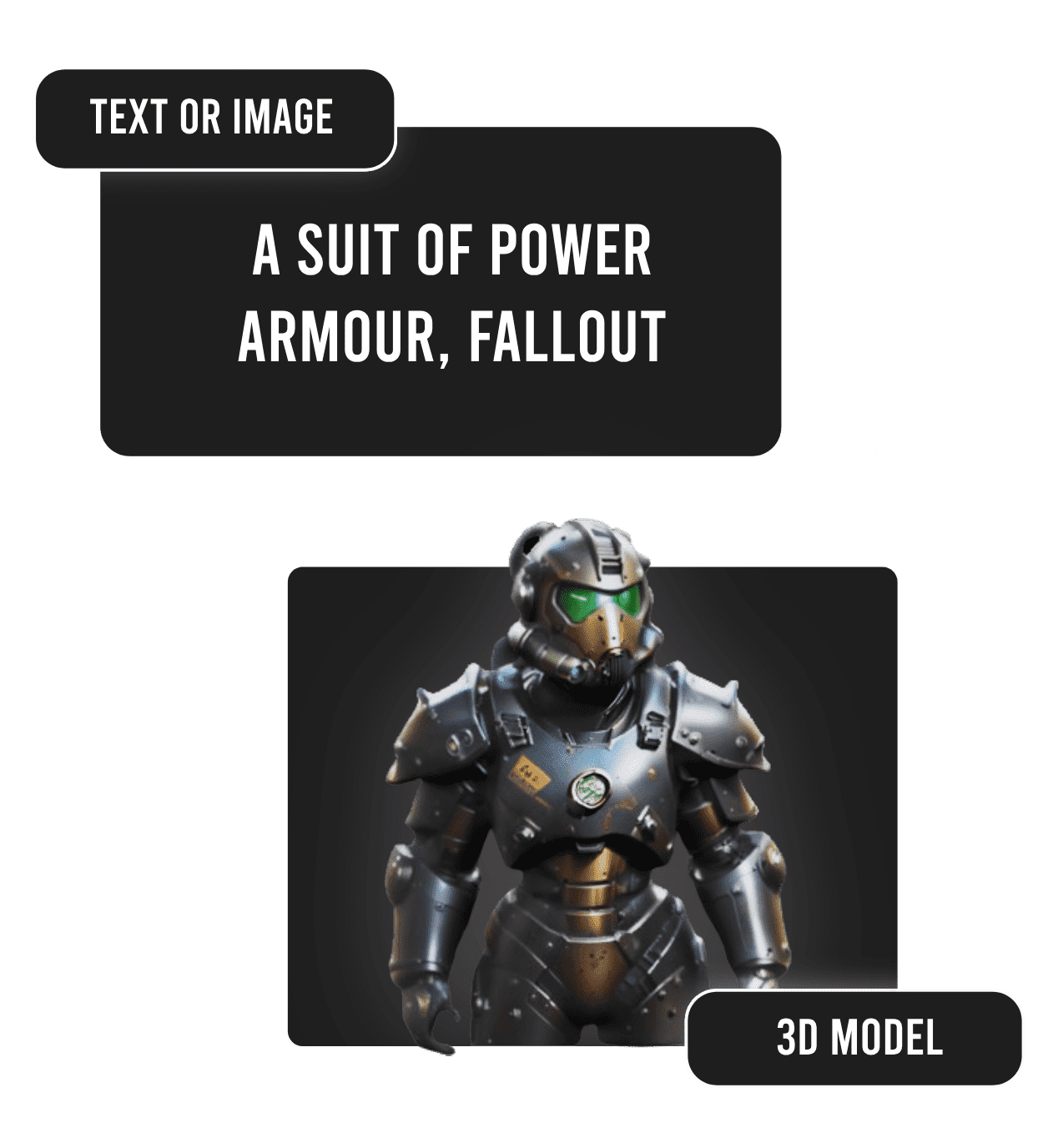
Environment workflow:
- Generate base terrain
- Add detailed props
- Create atmosphere elements
- Combine for full scenes
Part 5: Optimization and Integration
Game Engine Preparation
Before importing to your game engine:
- Visit 3D Model Remesher
- Optimize polygon count
- Generate LODs
- Export in engine-specific format
Asset Management
Organize your generated content:
- Use Community Creations
- Create asset libraries
- Maintain version control
- Share with team members
Advanced Tips for Indie Developers
Pipeline Integration
Create an efficient workflow:
- Generate base models
- Enhance textures
- Optimize for performance
- Batch process similar assets
Style Consistency
Maintain visual coherence:
- Use custom trained models
- Create style guides
- Generate variations systematically
- Document successful prompts
Marketing Strategy
Maximize your AI-generated content:
- Create consistent social media posts
- Generate app store assets
- Design promotional materials
- Create development updates
Resource Management
Time Optimization
Track your asset creation:
- Batch similar assets
- Schedule generation tasks
- Parallel process when possible
- Maintain asset libraries
Cost Effectiveness
Maximize your budget:
- Plan asset needs
- Batch generate similar items
- Optimize resolution usage
- Share resources across projects
Community and Learning
Share and Learn
Engage with other developers:
- Visit our Community Creations
- Share your successes
- Learn from others
- Get feedback on your work
Stay Updated
Keep improving your workflow:
- Check our Tutorials section
- Try new features
- Experiment with different styles
- Follow development updates
Ready to revolutionize your indie game development workflow? Visit 3D AI Studio today and join our community of innovative developers. Whether you're creating your first game or your tenth, our tools can help you bring your vision to life more efficiently than ever before.
Remember, great games aren't just about individual assets - they're about creating a cohesive, engaging world. With 3D AI Studio's suite of tools, you can focus on making your game unique while we handle the heavy lifting of asset creation and style consistency.
Generate 3D models with AI
Easily generate custom 3d models in seconds. Try it now and see your creativity come to life effortlessly!