AI in Game Development: A Complete Guide for Unity and Unreal Engine
Game development can be time-consuming and resource-intensive. However, AI tools are changing the game by making asset creation and development faster and easier. Let's explore how you can use AI in your Unity or Unreal Engine projects.
Quick Asset Creation with AI
One of the biggest challenges in game development is creating assets. 3D AI Studio can help you generate:
- 3D models
- Textures
- Environment props
- Character models
- Game items
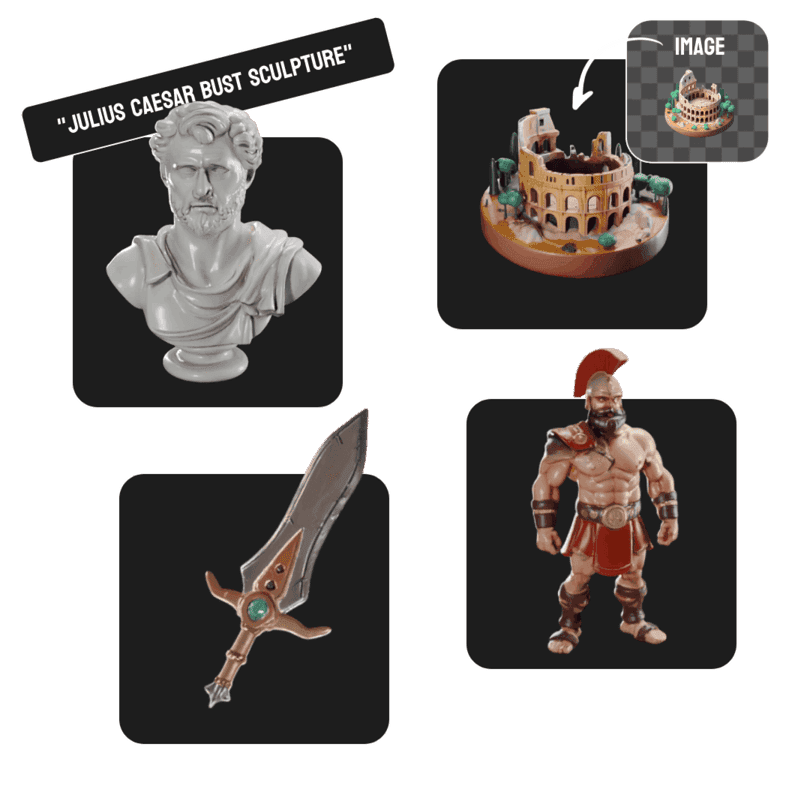
Step-by-Step Guide: Creating Game Assets with AI
-
3D Models
- Visit 3D AI Studio
- Type a description of your needed asset
- Generate and download in a game-ready format
- Import directly into Unity or Unreal Engine
-
Textures
- Use AI to generate PBR textures
- Create normal maps and height maps
- Generate variations quickly
- Ensure consistent style across assets
-
LOD Generation
- Generate different detail levels automatically
- Optimize game performance
- Maintain visual quality at different distances
Unity Integration Guide
-
Importing AI-Generated Assets
public class ModelLoader : MonoBehaviour { public void LoadModel(string modelPath) { GameObject loadedModel = Resources.Load<GameObject>(modelPath); Instantiate(loadedModel); } } -
Setting Up LODs
- Import your AI-generated LOD models
- Create LOD Group component
- Assign different detail levels
- Set transition distances
Unreal Engine Integration Guide
-
Using AI Assets in Unreal
UFUNCTION(BlueprintCallable) void LoadAIGeneratedAsset(FString AssetPath) { UStaticMesh* Mesh = Cast<UStaticMesh>(StaticLoadObject(UStaticMesh::StaticClass(), nullptr, *AssetPath)); if(Mesh) { // Use the mesh in your game } } -
Material Setup
- Import AI-generated textures
- Create material instances
- Set up PBR workflows
- Implement dynamic material changes
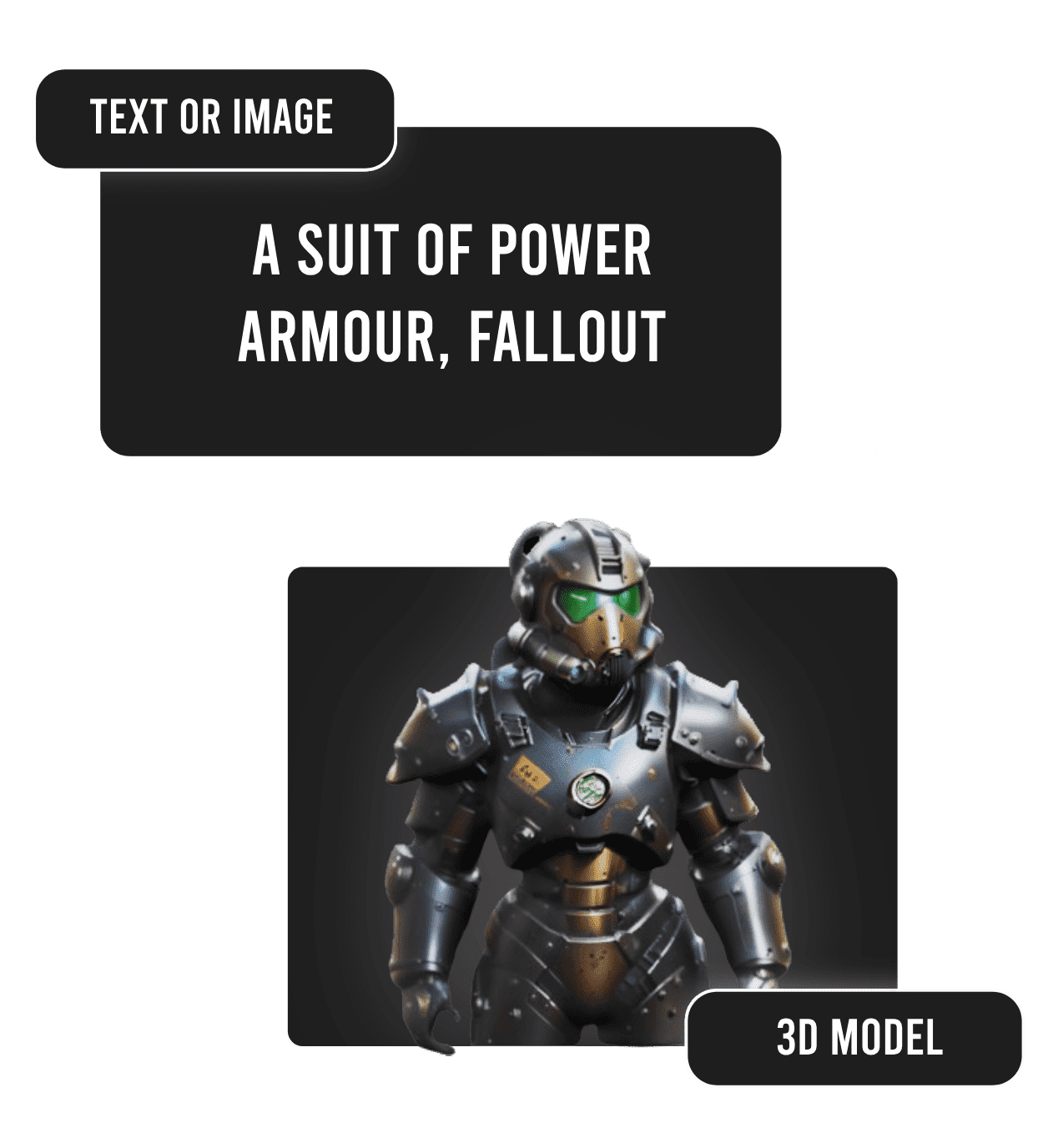
Time-Saving AI Workflows
-
Rapid Prototyping
- Generate multiple asset variations
- Test different styles quickly
- Iterate based on feedback
-
Batch Processing
- Create multiple assets at once
- Maintain consistent style
- Save hours of manual work
-
Style Consistency
- Use text prompts to maintain art style
- Generate matching assets
- Create asset variations
Tips for Better Results
-
Clear Descriptions
- Be specific in your asset descriptions
- Include key details about style
- Mention game-specific requirements
-
Optimization
- Check polygon counts
- Verify texture sizes
- Test performance impact
-
Quality Control
- Review generated assets
- Make necessary adjustments
- Ensure game-engine compatibility
Real Game Development Examples
Here's how AI tools can help in different game types:
-
RPG Games
- Generate varied equipment models
- Create environment props
- Design character variations
-
Racing Games
- Create vehicle models
- Generate track props
- Design environment assets
-
Adventure Games
- Generate landscape features
- Create interactive objects
- Design architectural elements
Workflow Integration Example
1. Game Design Document
2. Asset List Creation
3. AI Generation with 3D AI Studio
4. Import to Game Engine
5. Testing and Iteration
6. Final Implementation
Conclusion
AI tools like 3D AI Studio are revolutionizing game development workflows. By integrating these tools with Unity or Unreal Engine, you can significantly speed up your development process while maintaining quality.
Ready to transform your game development workflow? Visit 3D AI Studio today and start creating game-ready assets in minutes instead of hours!
Additional Resources
- Unity Asset Store
- Unreal Marketplace
- Game Development Forums
- AI Development Communities
Generate 3D models with AI
Easily generate custom 3d models in seconds. Try it now and see your creativity come to life effortlessly!